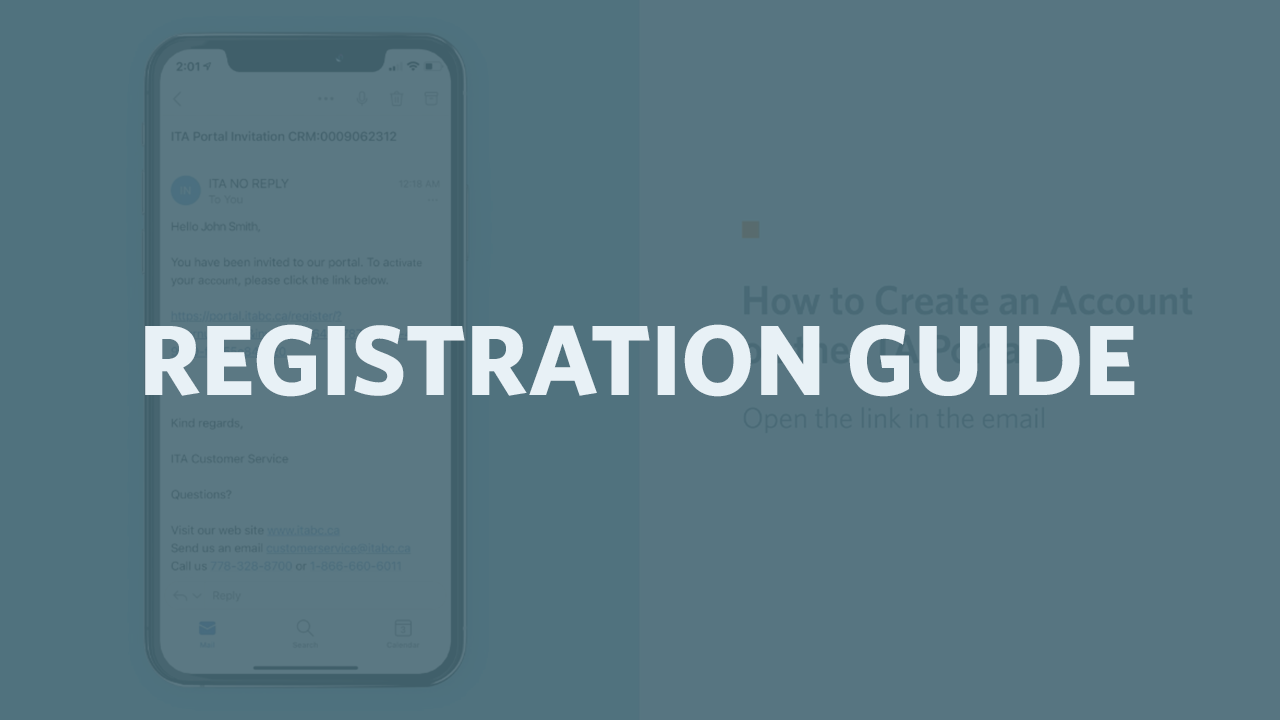Watch the Account Registration Guide Video
Introduction
The SkilledTradesBC portal is easily accessible from any computer or mobile device, allowing users to access information and manage activities regarding their apprenticeship and sponsorship anywhere anytime.
Key Features
- Maintain personal information
- Submit forms
- View status
- Receive updates from the SkilledTradesBC
- Submit and manage requests
- Provide feedback
Who Can Access the SkilledTradesBC Portal
- SkilledTradesBC portal can be accessed by existing users who have an active registration with the SkilledTradesBC.
- New users seeking to register with the SkilledTradesBC can also sign up for the SkilledTradesBC portal.
In this guide, we will provide detailed steps that an existing SkilledTradesBC user can follow to sign-up for the SkilledTradesBC portal account.
The existing registered apprentices and sponsors will receive an invitation link directing them to sign-up for the SkilledTradesBC portal via the email they used to register with the SkilledTradesBC.
Upon signing up for the SkilledTradesBC portal, users can access the portal on subsequent visits by clicking on the below link:
https://portal.skilledtradesbc.ca
The SkilledTradesBC portal is compatible with all browsers. It can be accessed at home or on the go on the mobile devices.
SkilledTradesBC Portal Invitation Link
The existing registered SkilledTradesBC users will receive an invitation link directing them to sign-up for the SkilledTradesBC portal.
Click on the invitation link.
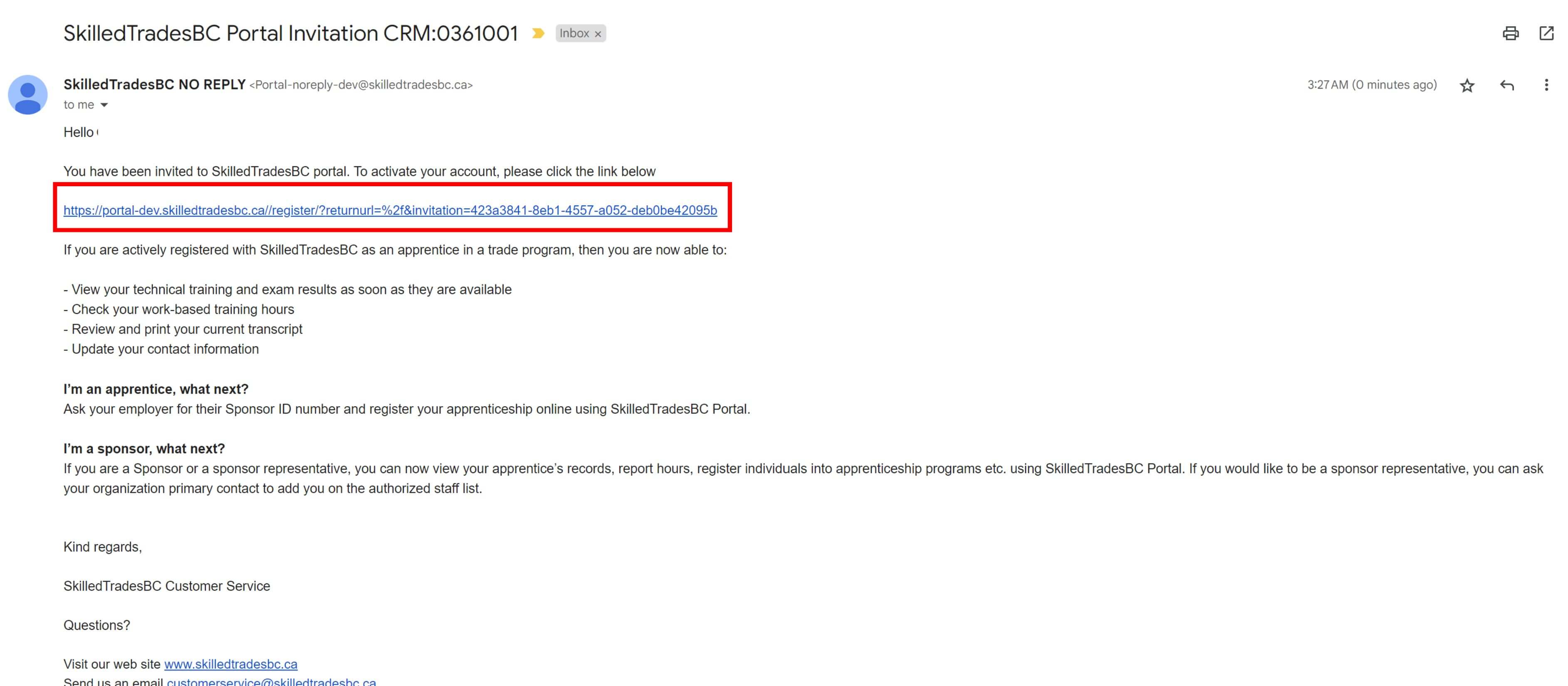
Users will be directed to the SkilledTradesBC portal account activation page.
A unique invitation code is generated.
Click Register.
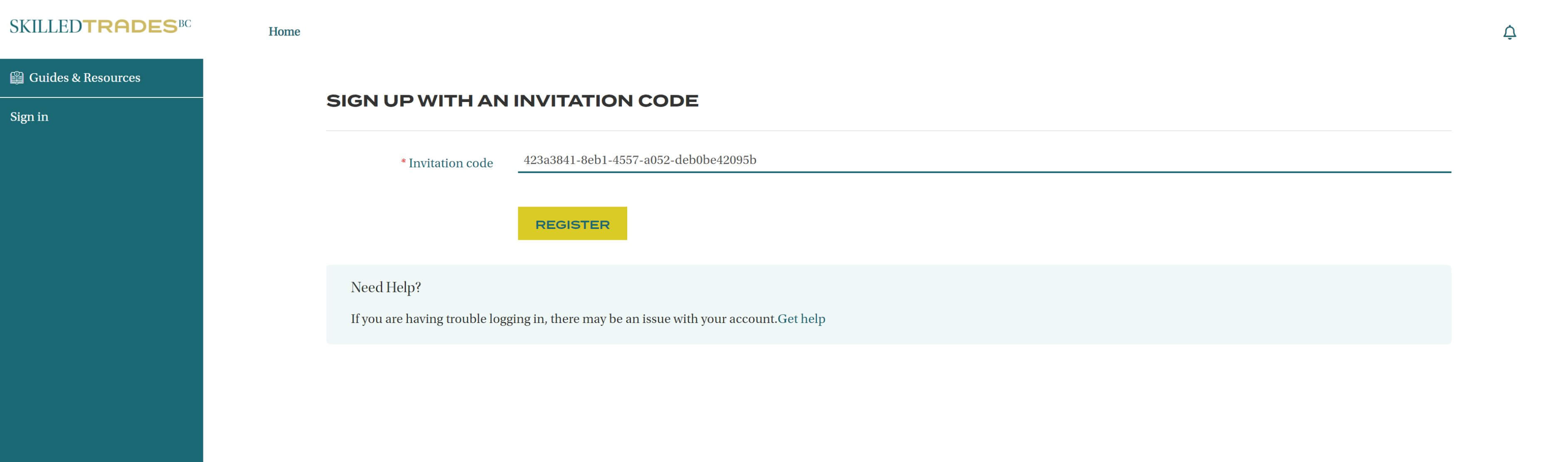
On the account activation page, users will be prompted to set up a password.
The following fields are displayed:
- Email Address - auto-populated based on the invitation link
- Password - enter a new password
- Confirm password - confirm the password
Click Register
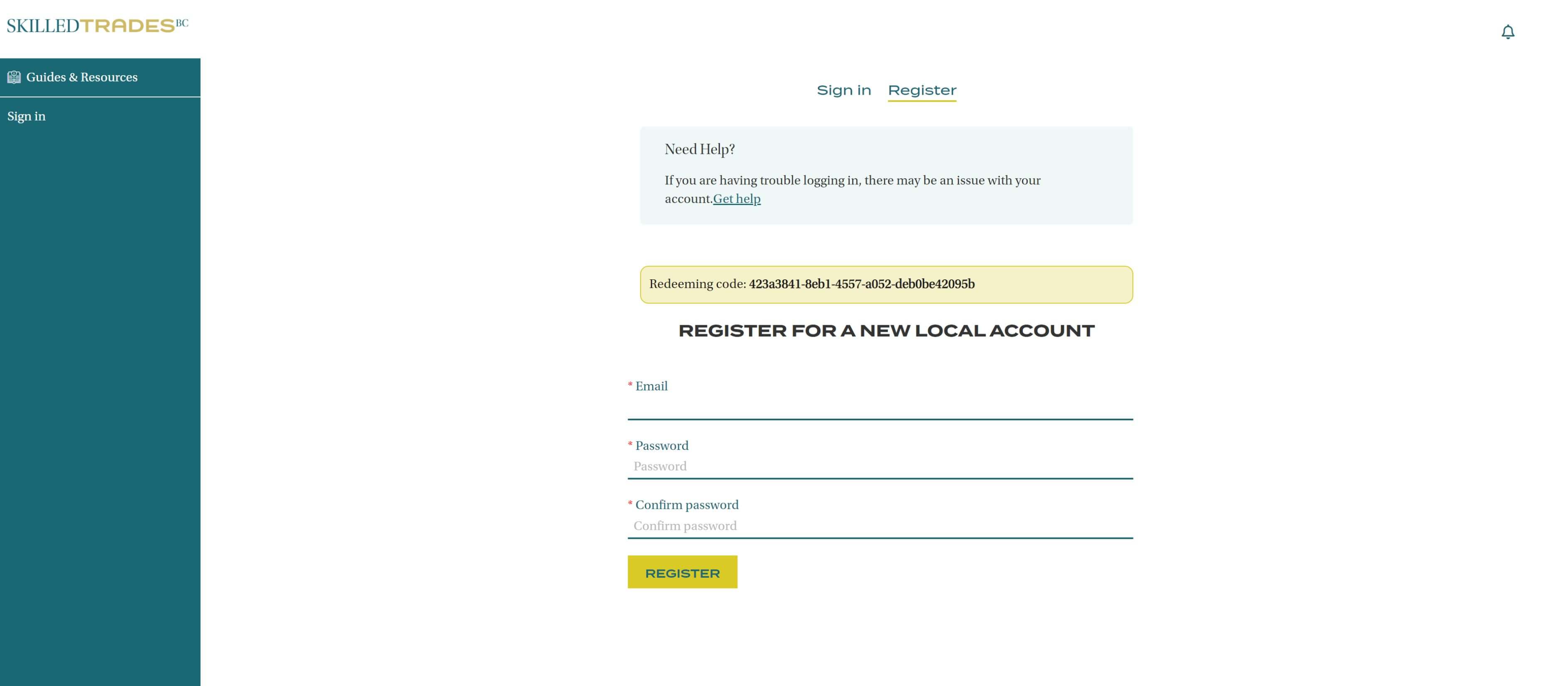
Password Rules:
- Must be at least 8 characters long.
- Must be a combination of upper-case, lower-case letters, digits, special characters (e.g. ! # %...) (At least 3 out of 4 categories).
- Must not contain First and Last name, Email Address and Date of Birth.
- User can refer to the password strength bar to create a strong password.
- Password should not contain DA ID (if applicable) or organization ID (if applicable).
- Cannot set up a password that has been used in the past.
Users will be presented with the Terms and Conditions. Before proceeding to the next page, users must:
- Read the Terms and Conditions
- Check the box to agree with the Terms and Conditions
- Click on I Agree to proceed further
Users cannot proceed to the next page without accepting the terms and conditions.
Personal Information
The personal information page will be presented.
The following fields are auto-populated and cannot be edited:
- First Name
- Middle Name
- Last Name
- Date of Birth
- Email Address
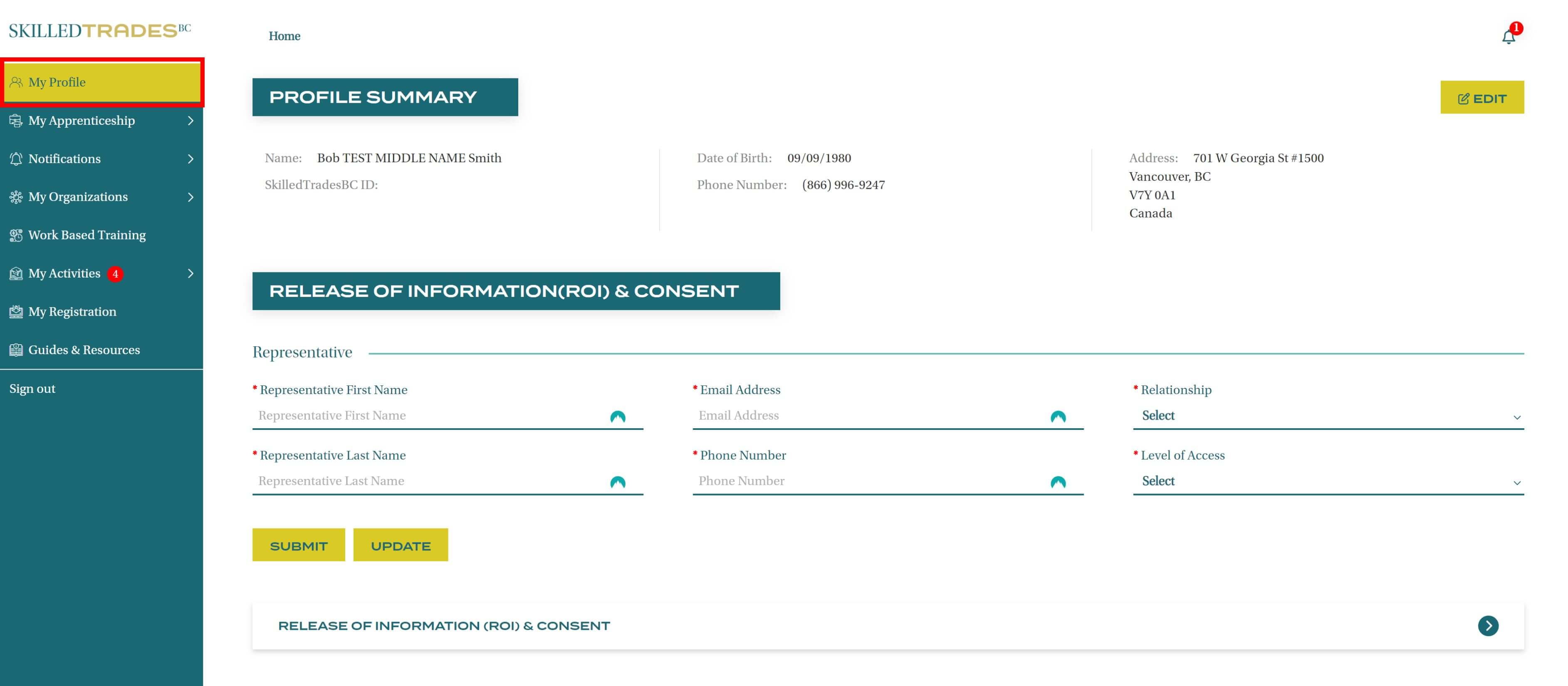
Users can create a request from the My Requests option in the portal to update the above information if required.
Users are required to enter the following details:
- Address (mandatory)
- Phone Number (mandatory)
- Secondary Phone Number (optional)
- Gender (mandatory)
- Indigenous Status (mandatory)
We recommend that users provide as much information as possible. This would help the SkilledTradesBC’s Customer Service Team ensure effective and timely communication regarding important matters.
To submit the form, all the mandatory fields must be completed. Once all the fields are completed, click on.
Update. This information will be stored on the user’s profile and users may access it at any time in the portal.
Accessing My Profile
Personal Information is saved under the My Profile section in the SkilledTradesBC portal.
Click on the My Profile to view the profile summary.
To view/ update the information click on the Edit Profile option on the top right of the screen.
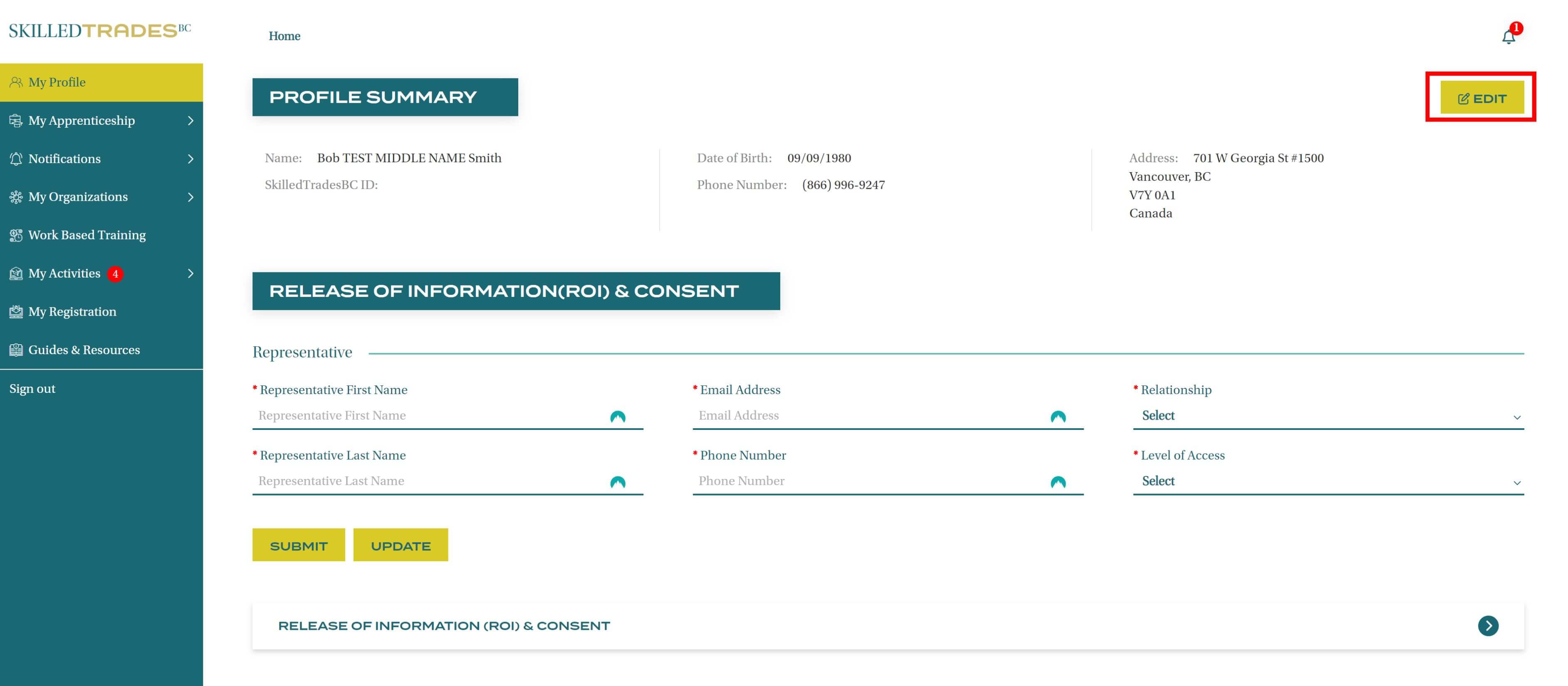
Account Registration Link – Error Message
An invitation link is sent to the email they registered with directing them to sign-up for the SkilledTradesBC portal.
There are 2 instances where users won’t be able to create an account on the SkilledTradesBC portal:
The invitation link is not redeemed
The user attempts to register directly from the SkilledTradesBC portal website without first redeeming the invitation link.

An error message "This email is already in use. Click here to have your Portal invitation resent to your email." is displayed.
Users can either sign-up using the invitation link sent to their registered email address or click on Resend Invitation to receive a new invitation link.
The invitation link has expired.
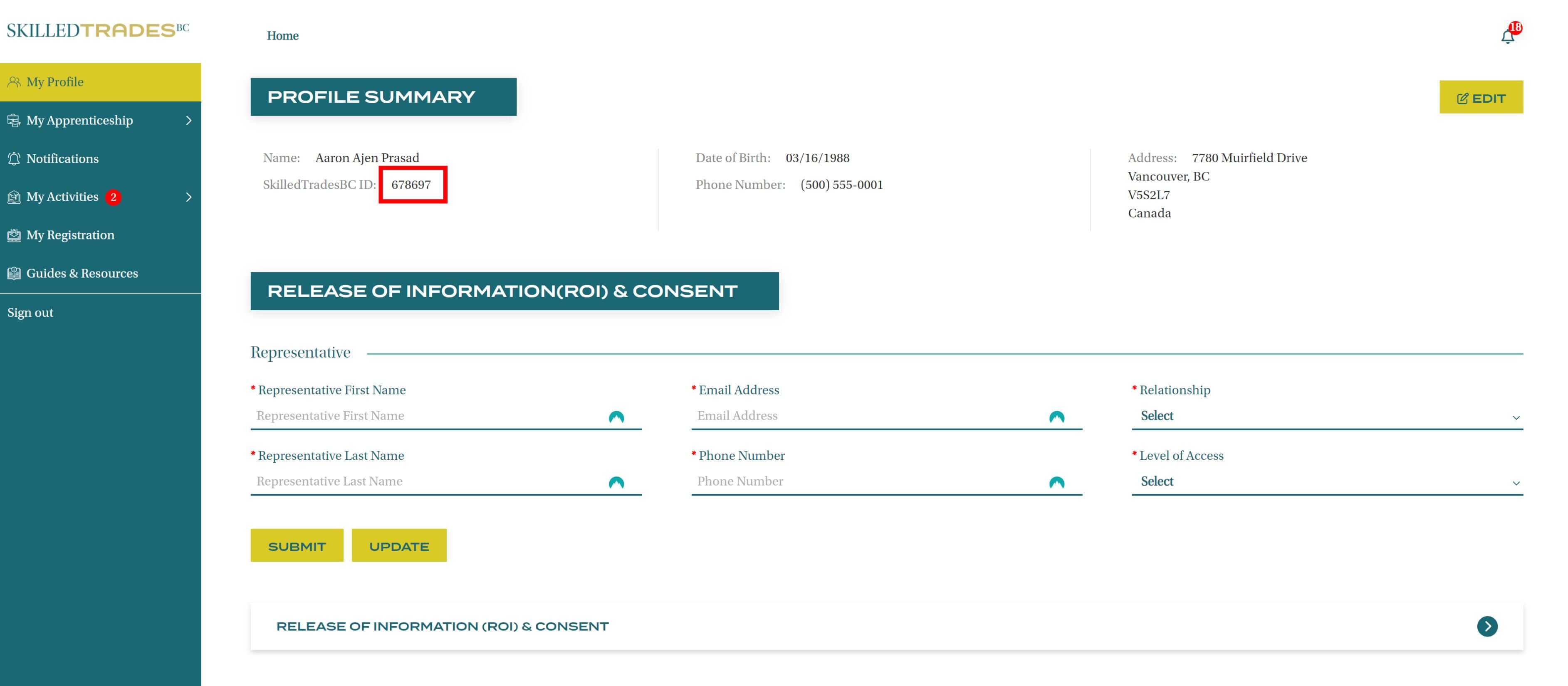
An error message ‘Portal invitation link has expired. Resend Invitation?
Action
- Click k on Resend Invitation.
- Users will receive the email invitation link in their email.
- Once users receive the link – they can follow the steps for portal account registration.
Passwords
Change Password
For users who know their password and would like to change it.
Log in to the SkilledTradesBC portal and navigate to My Profile.
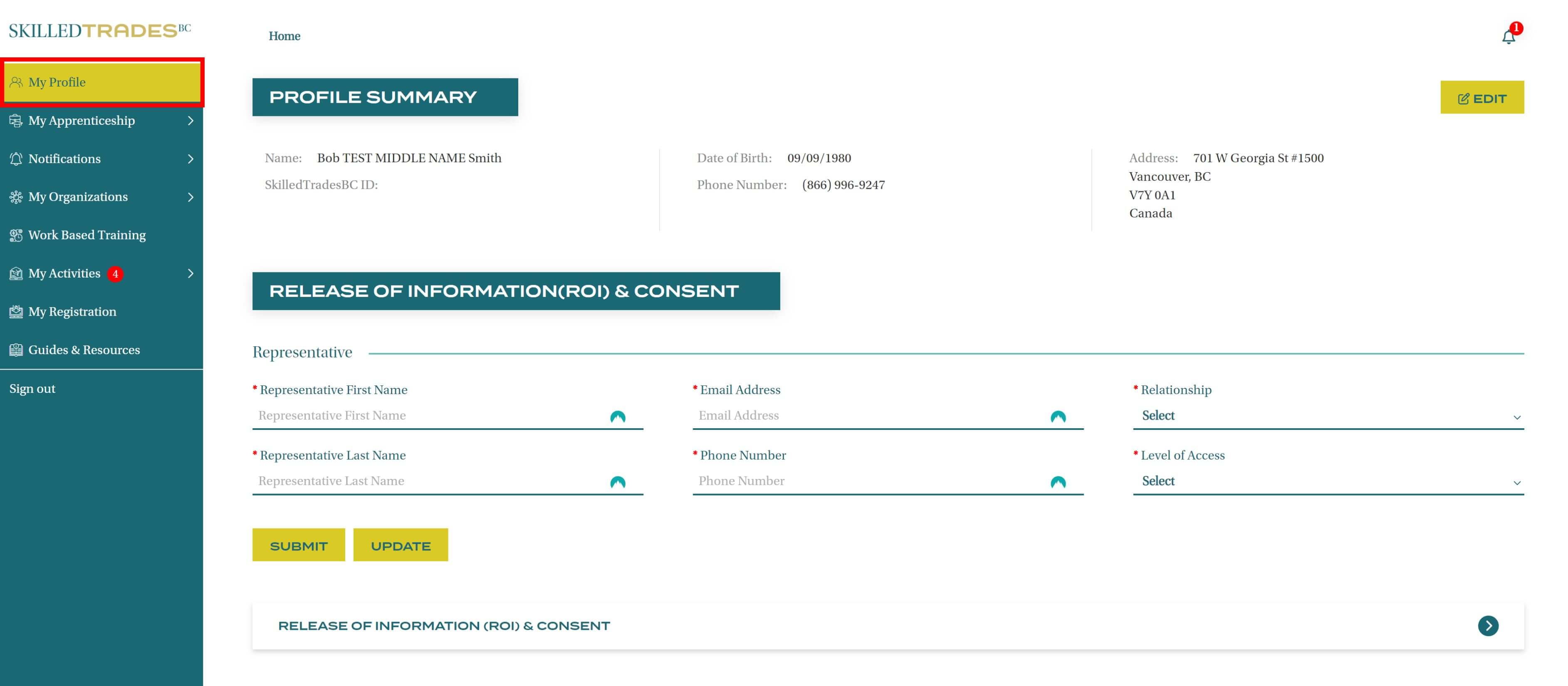
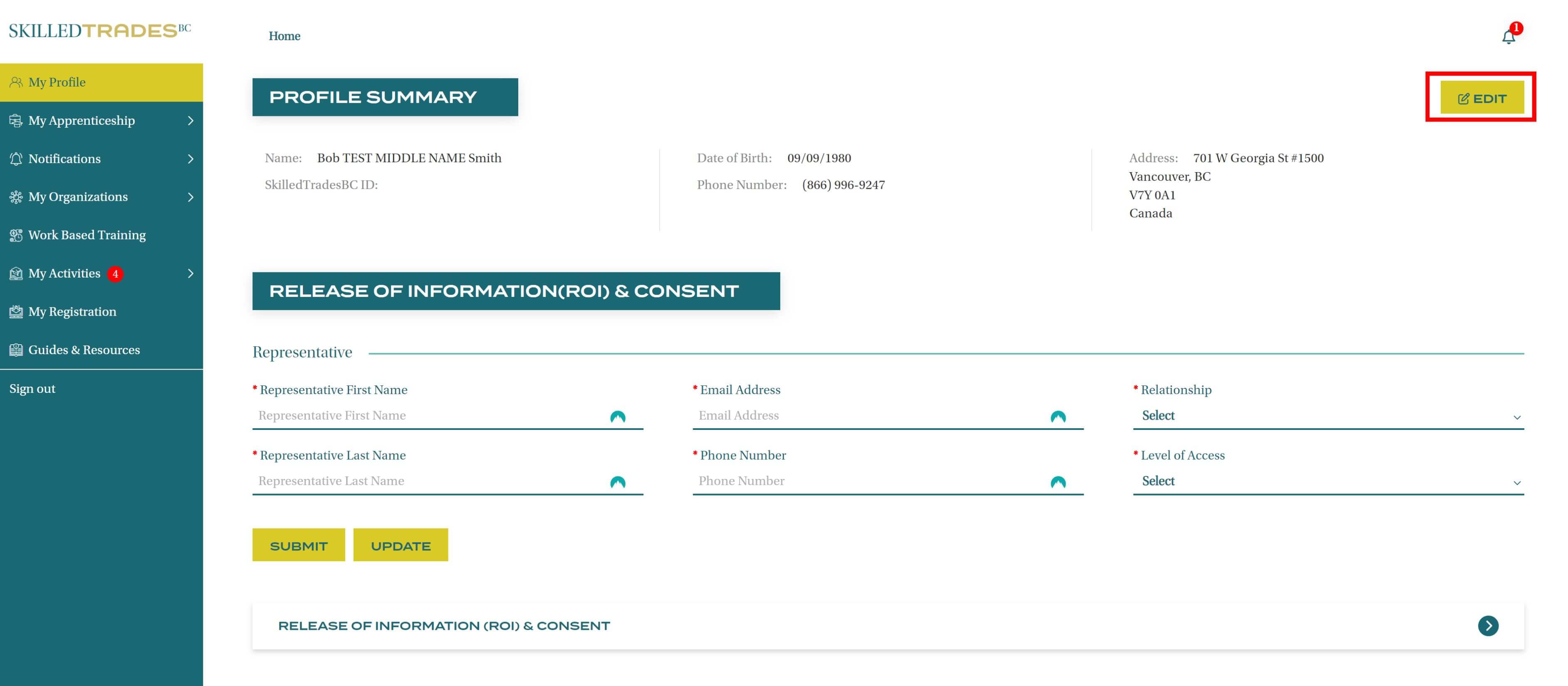
Click on Change Password.
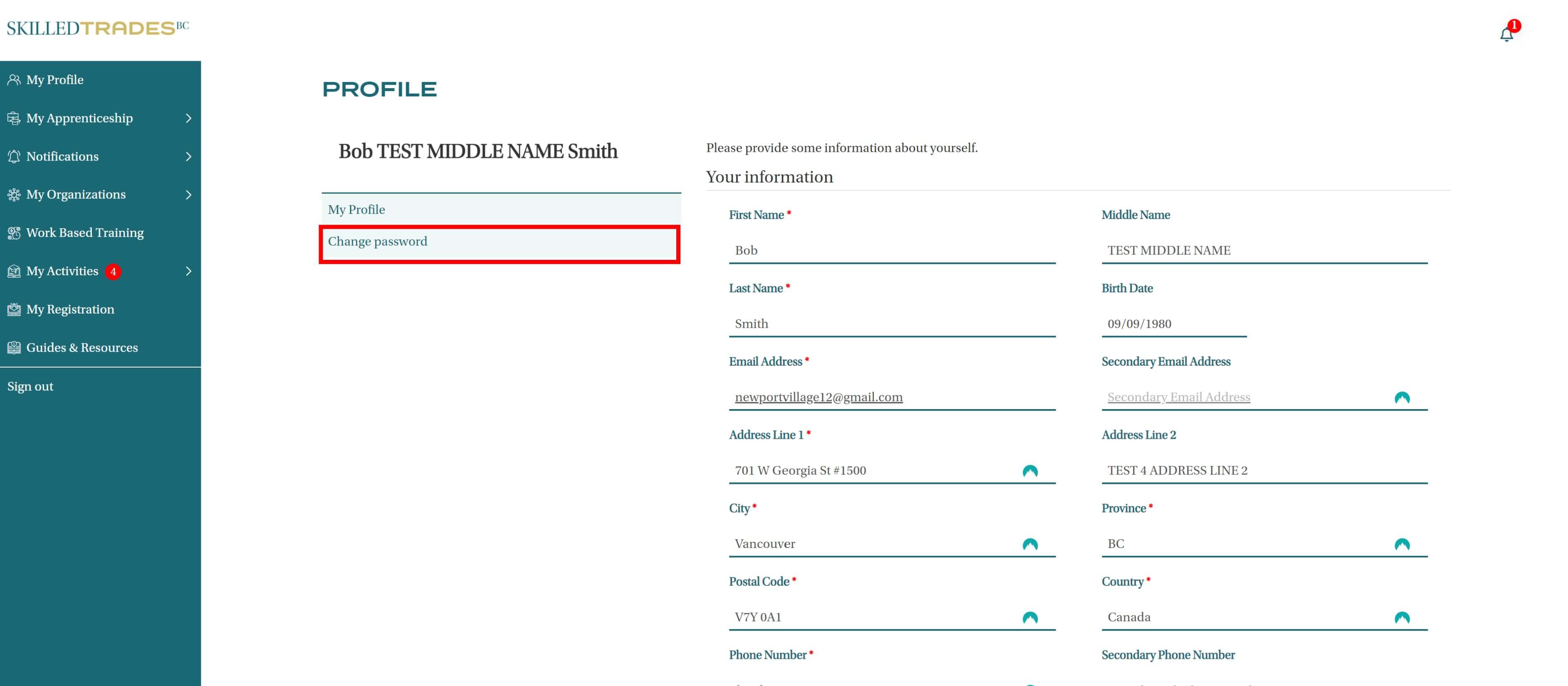
Users will be prompted to enter their existing password, and new password and re-enter the new password.
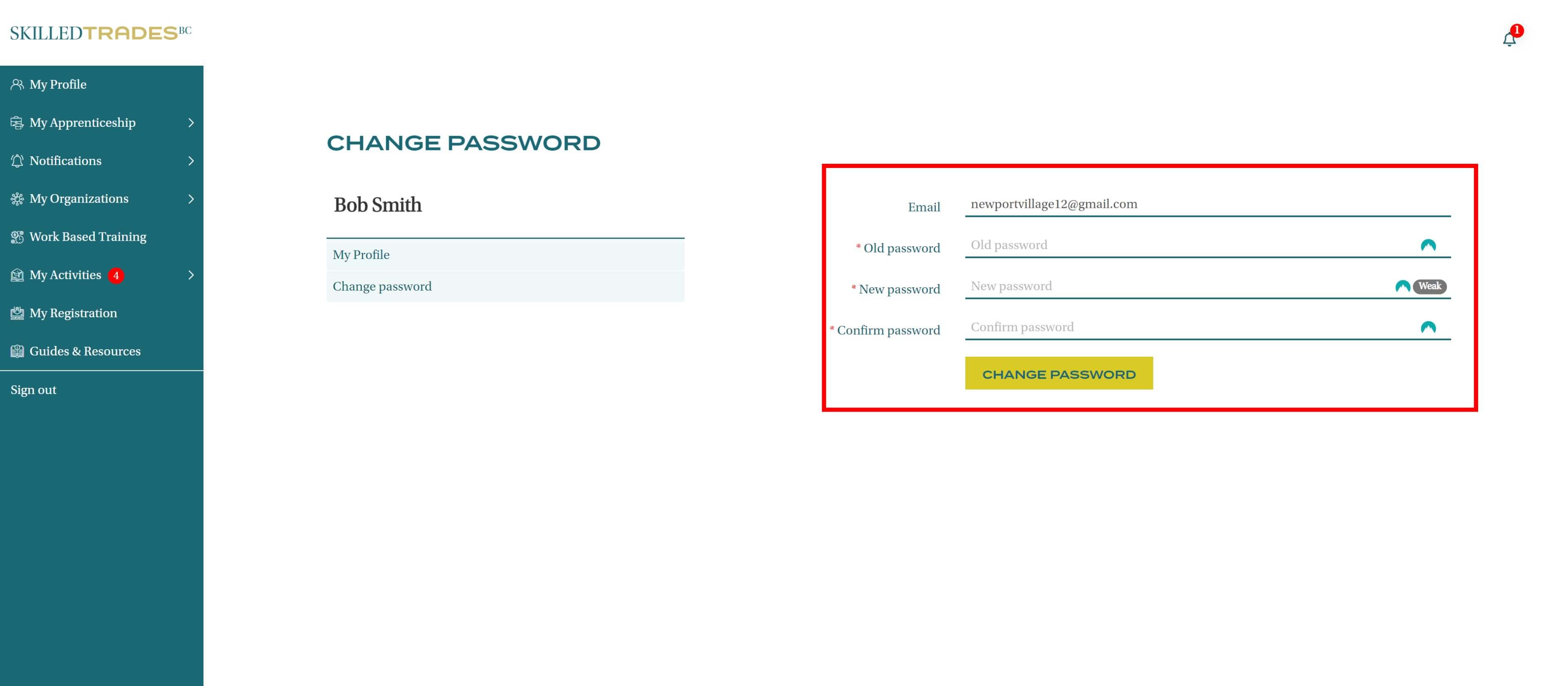
Click on Change Password.
Forgot Password
For the users who have forgotten the password and would like to reset it.
Click on the “Forgot Your Password” option on the login page.
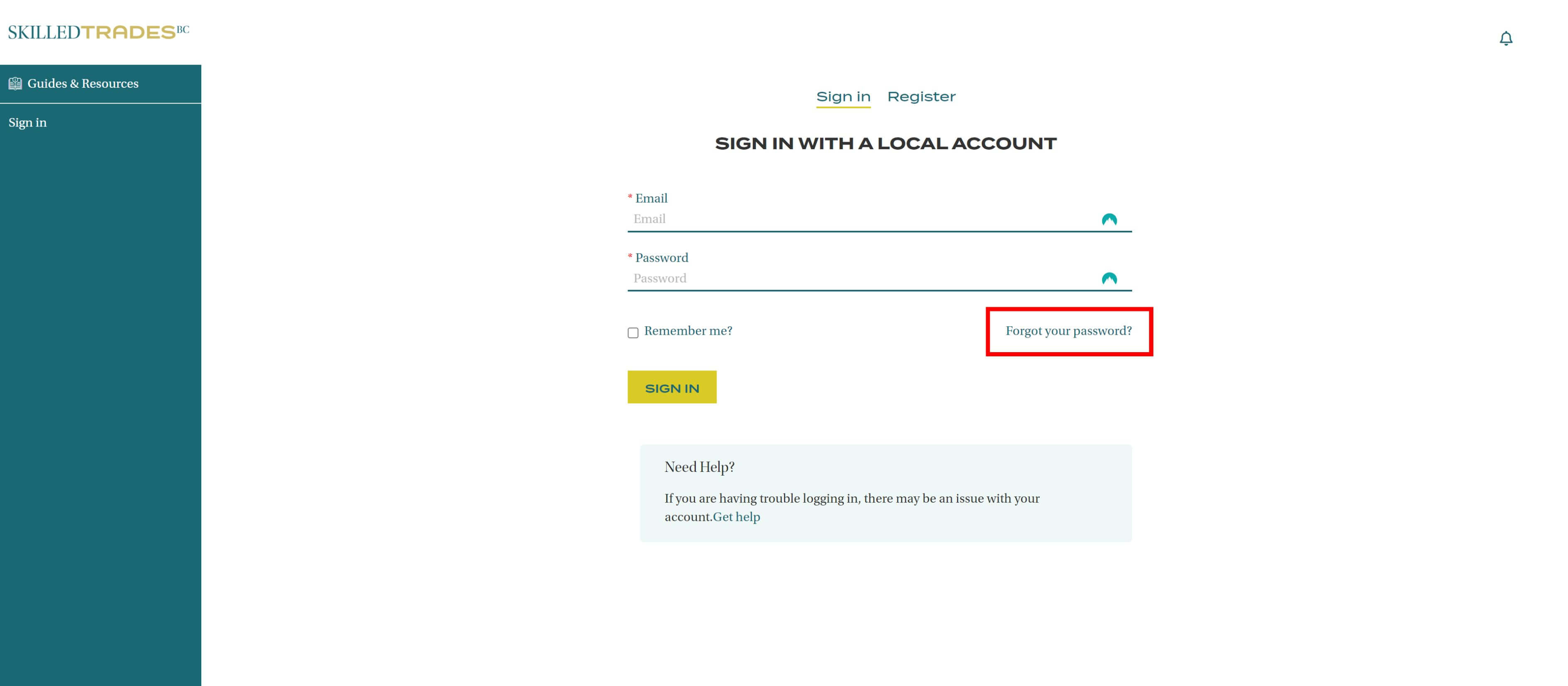
Users will be prompted to provide the email address they provided when they registered as an apprentice or sponsor. Enter the email address and click send.
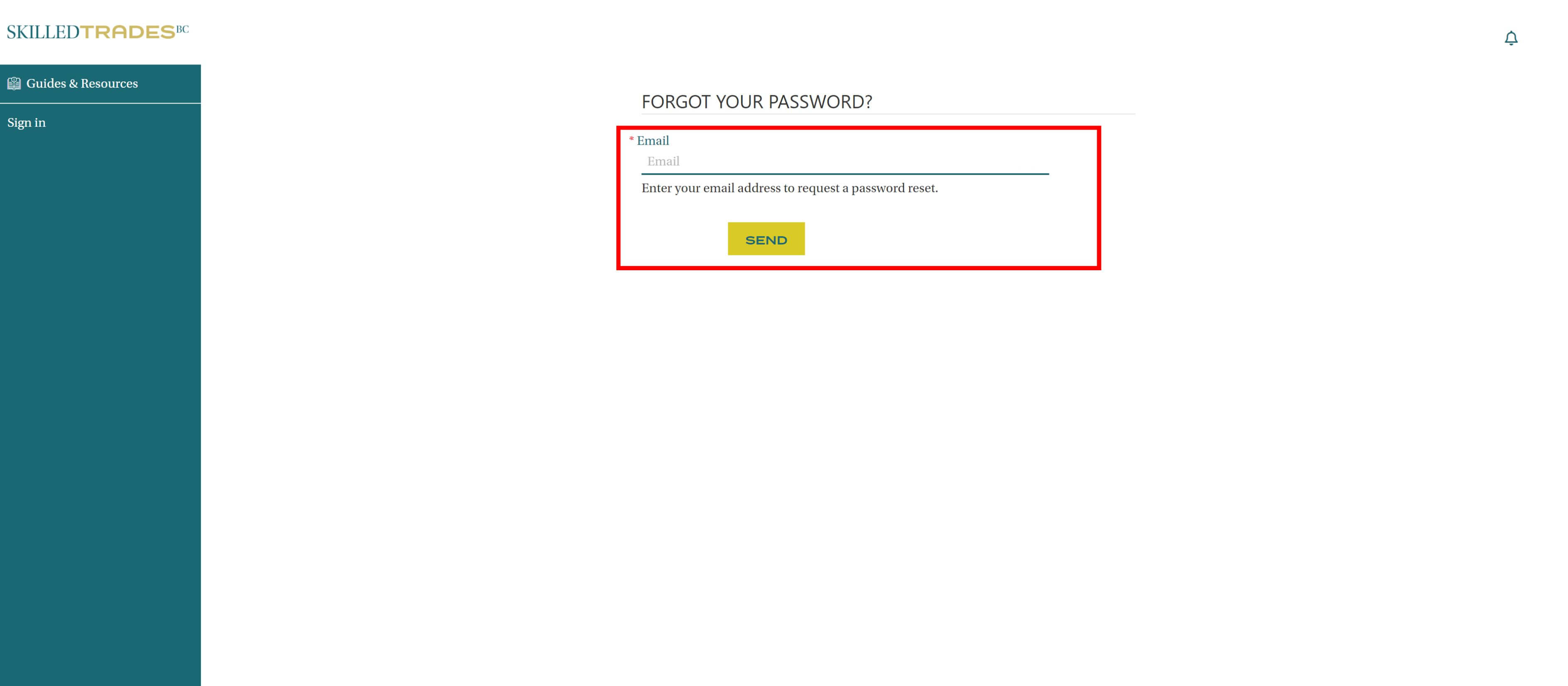
The password reset link is sent to the user’s email address.
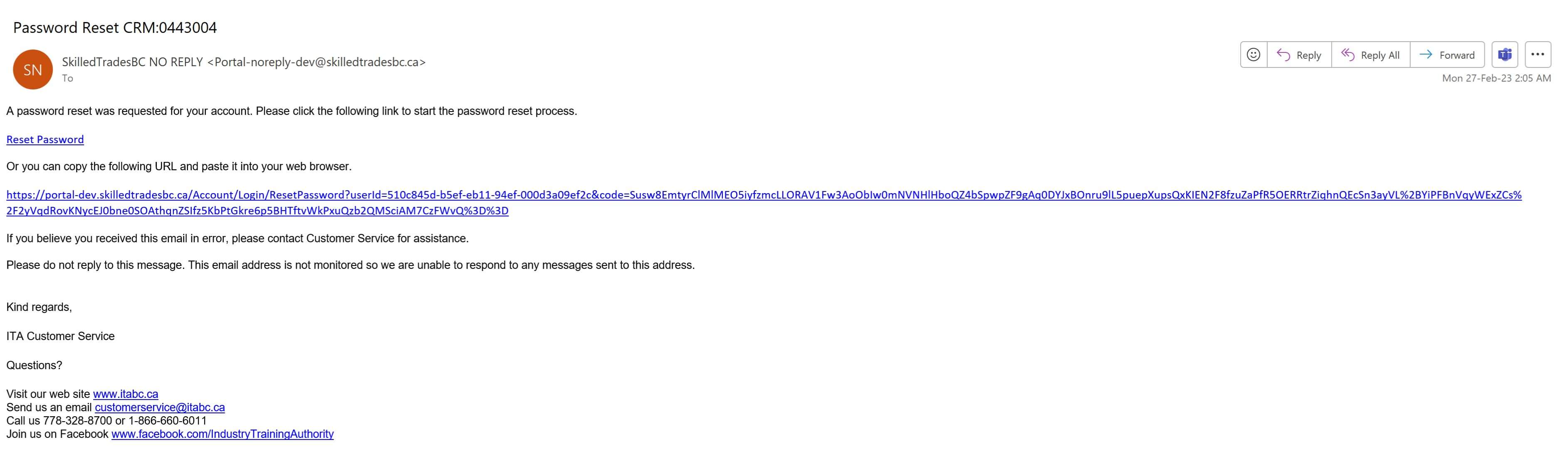
Users can either click on the link or paste it into the browser to reset the password. They will be prompted to enter a new password and confirm the new password. Click Reset.
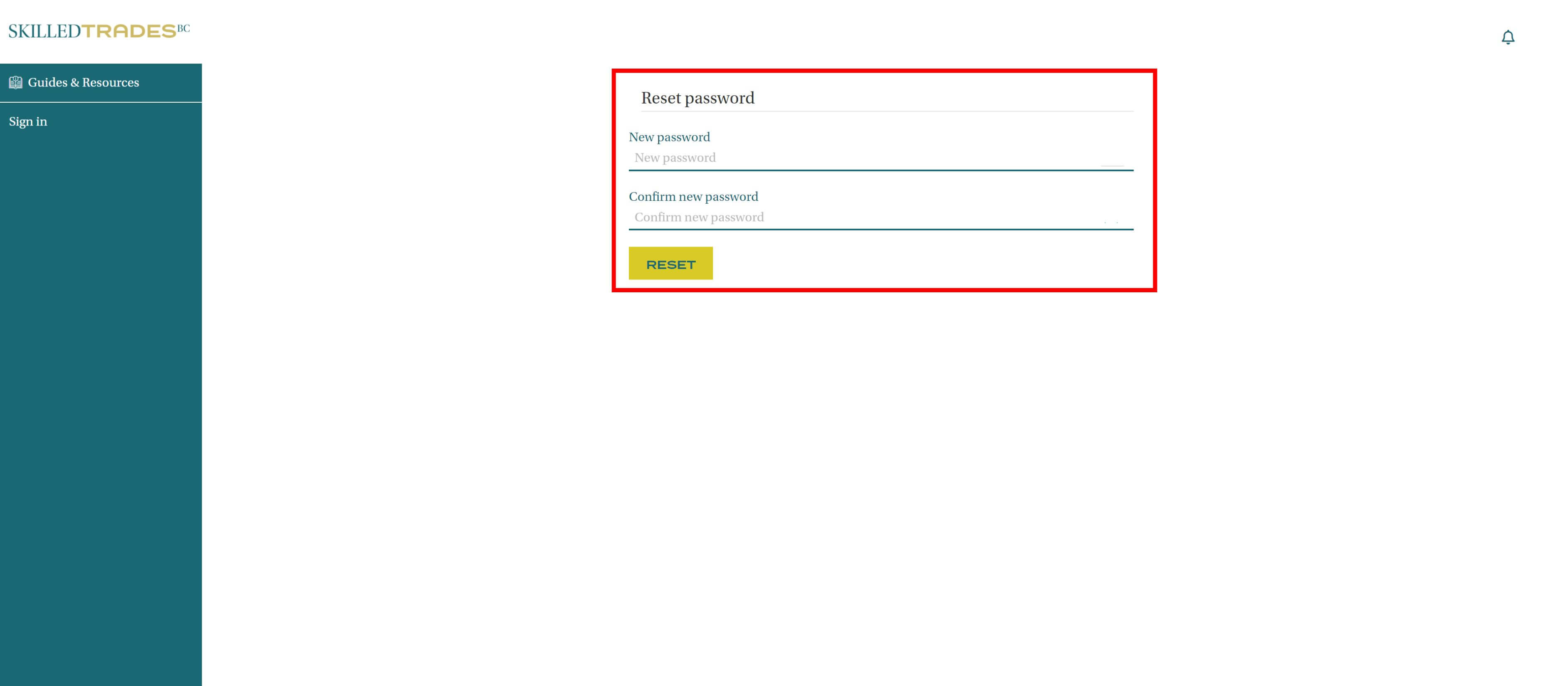
Password reset is successful.
Note – Password must be changed once a year, a notification will be sent to users when the password is due for a change.
Note – If users forget their password, they are allowed 5 attempts. After 5 unsuccessful attempts, the account will be locked out for 60 minutes. After 60 minutes, users can either try to re-enter their password or they can reset their password.